How to Install Razer No Recoil Macro
NoRecoil.Net2025-10-16T23:43:38+00:00How to Install Razer Synapse 4 No Recoil Macro
How to Install Razer Synapse 4; Watch the video and check the steps one by one for a correct installation for Razer No Recoil Macros.
Video Instruction
Installation Instruction Step by Step
STEP 1

Step 1: Download Razer Synapse 3
First off all we need to have Razer Synapse 4 installed.
For Download Razer Synapse 4 Click here.
1. Open SYNAPSE 4 and Click on "MACRO" section
(If you don't have "Macro" installed go to Synapse->Modules and install it)
STEP 2
Import the Razer No Recoil Macro Files in Synapse 4
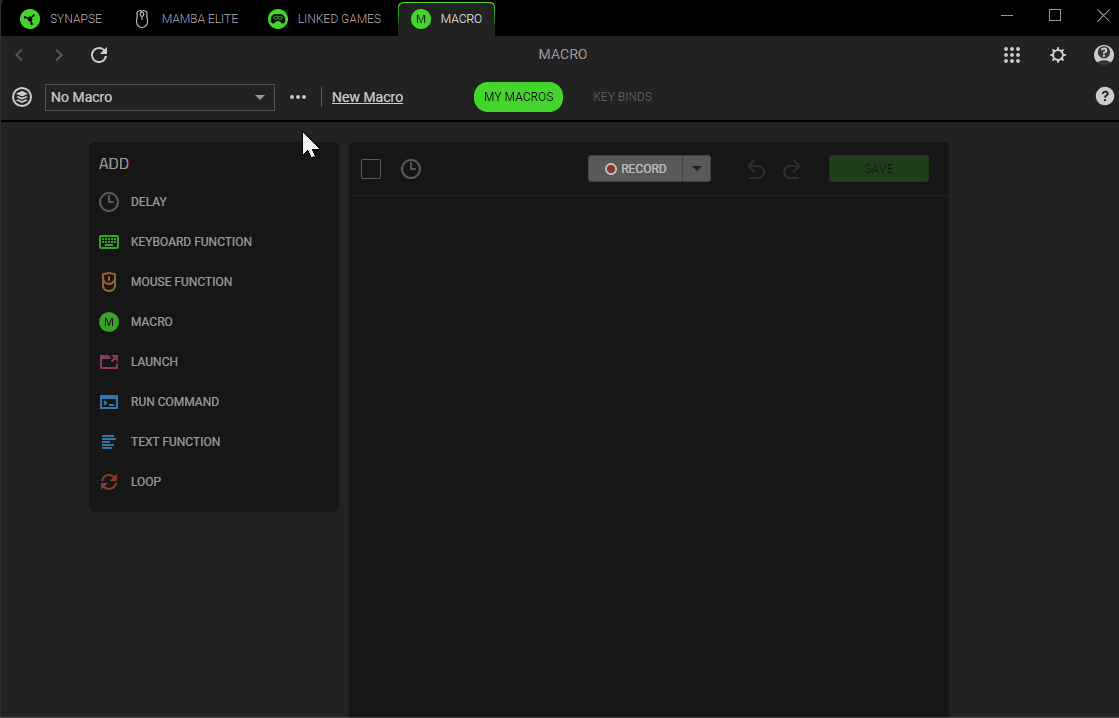
Import the No Recoil Macro files (.xml)
Go to your Mouse section.
To assign a macro to our left mouse button we have to assign another left mouse button to another button.
Choose the button you want to assign the Left Mouse button,
Click on it go to functions and choose the left click and press save.
Step 3
Assign No Recoil Macro to your Mouse button
Now we can assign the macro to our left mouse button.
Click on the left mouse button, go from the menu to MACRO and choose the weapon you want to assign.
Choose from the Playback Option
Play while assigned key is pressed.
Step 4
Keyboard Assignment for Razer Synapse 4
If you have a Synapse 4 Supported Keyboard Go from the Menu to Synapse -> Global Shortcuts -> Add new Shortcut
And click Switch Profile.
You can switch easily from your keyboard between the Profiles.
!IMPORTANT!
In the Profiles is "Linked Games" to Profile.
"Don't!!" link any game to your Profiles for your safety!
How to Install Razer Synapse 3 No Recoil Macro
How to Install Razer Synapse 3; Watch the video and check the steps one by one for a correct installation for Razer No Recoil Macros.
Video Instruction
Installation Instruction Step by Step
STEP 1

Step 1: Download Razer Synapse 3
First off all we need to have Razer Synapse 3 installed.
For Download Razer Synapse 3 Click here.
1. Open SYNAPSE 3 and Click on "MACRO" section
(If you don't have "Macro" installed go to Synapse->Modules and install it)

STEP 2
Import the Razer No Recoil Macro Files in Synapse 3
Click the import icon and import the No Recoil Macro Razer Files (.xml) script you want to import.

Go to Profile click + for adding a new profile.
Add for every weapon a profile and
give the same name as the weapon.
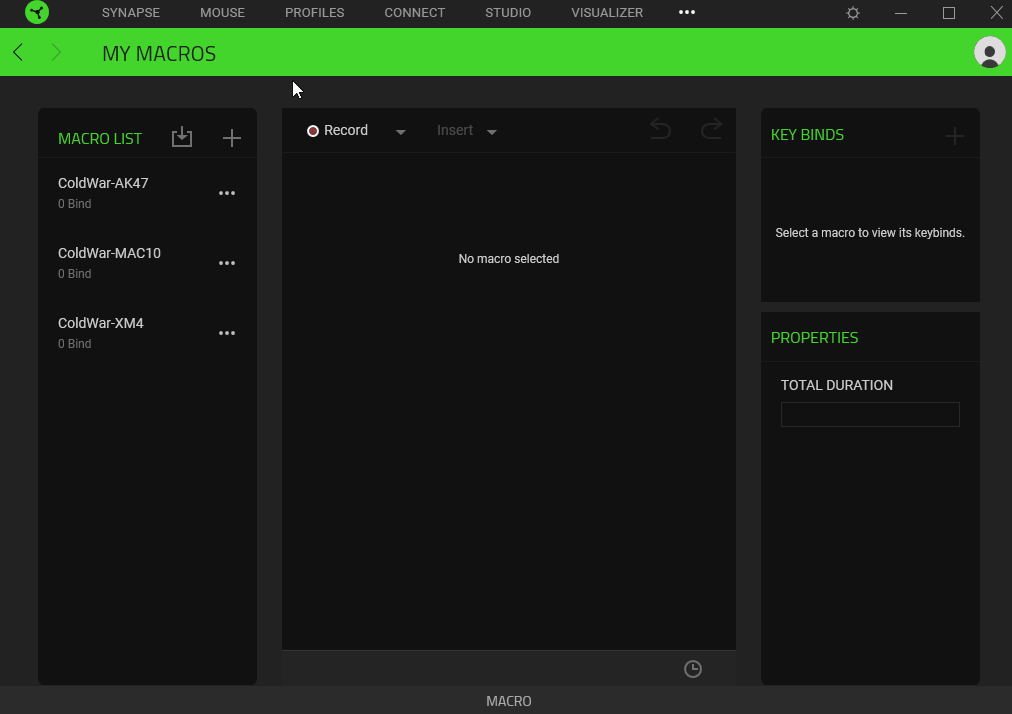
Now go to Mouse.
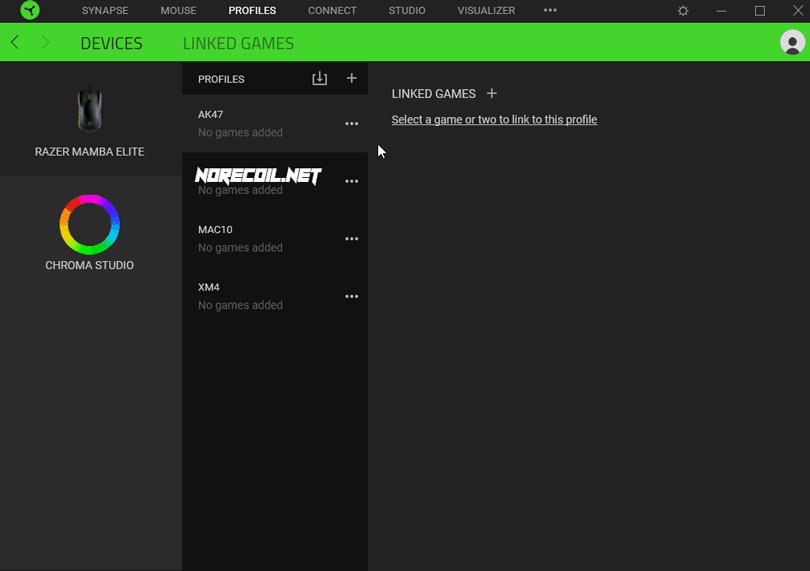
To use the Left Click we have to first assign it to another button.
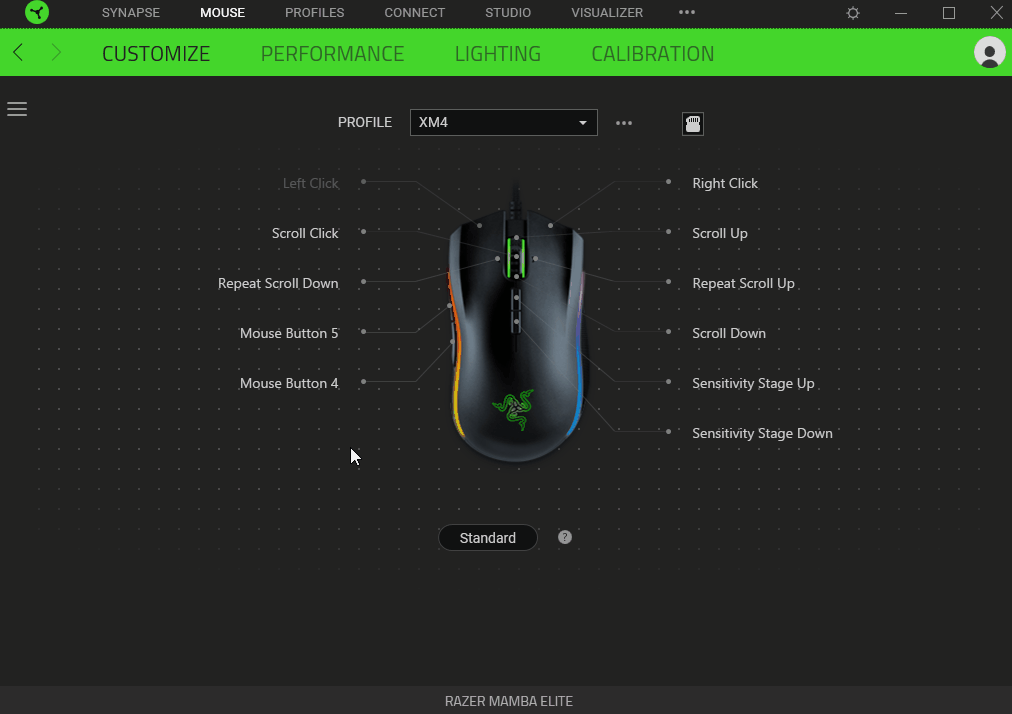
Step 3
Assign No Recoil Macro to your Mouse button
Now we can assign the macro to our left mouse button.
Click on the left mouse button, go from the menu to MACRO and choose the weapon you want to assign.
!Before assign any weapon!
Please Check first which profile you're editing.
If you're editing profile AK47 add the Macro AK47.
So that you don't get confuse!
Choose from the Playback Option
Play while assigned key is pressed.
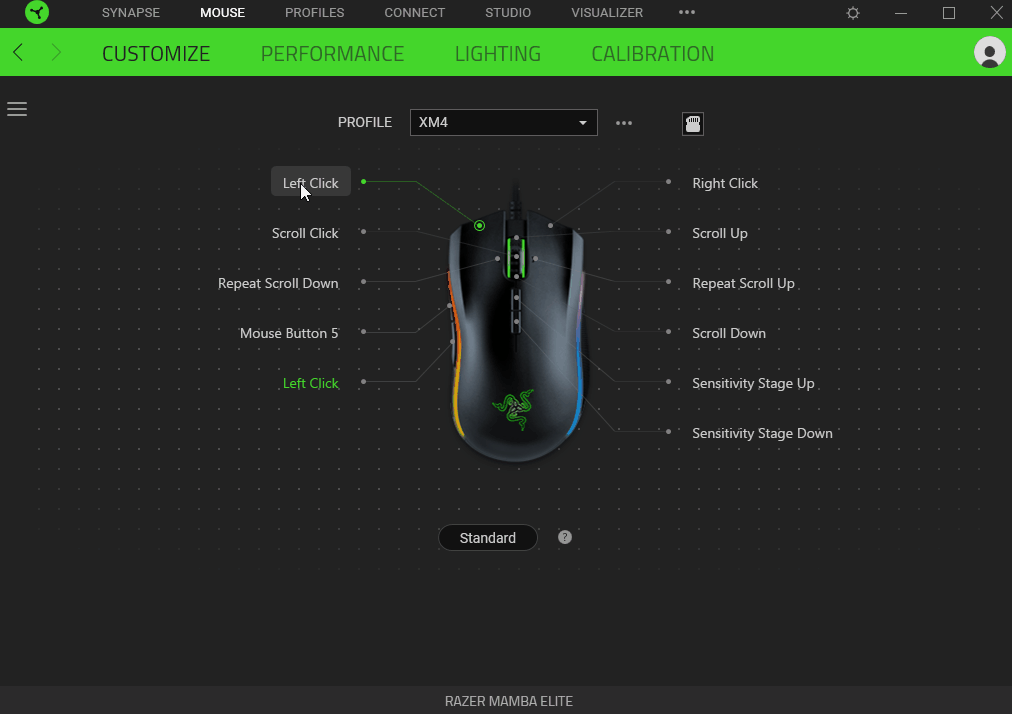
7. Now we have to assign for 2 buttons the Switch Profile function.
So that we can easily switch between our profiles.
We can use Next Profile/ Previous Profile or
we can choose a Spesific Profile.
It's up to you. You can assign it like you want.
(Don't forget to assign a default profile so that you can easily close the macro while you're in game menu or do something else / You can also use the left click button which you have assign to a other button.)
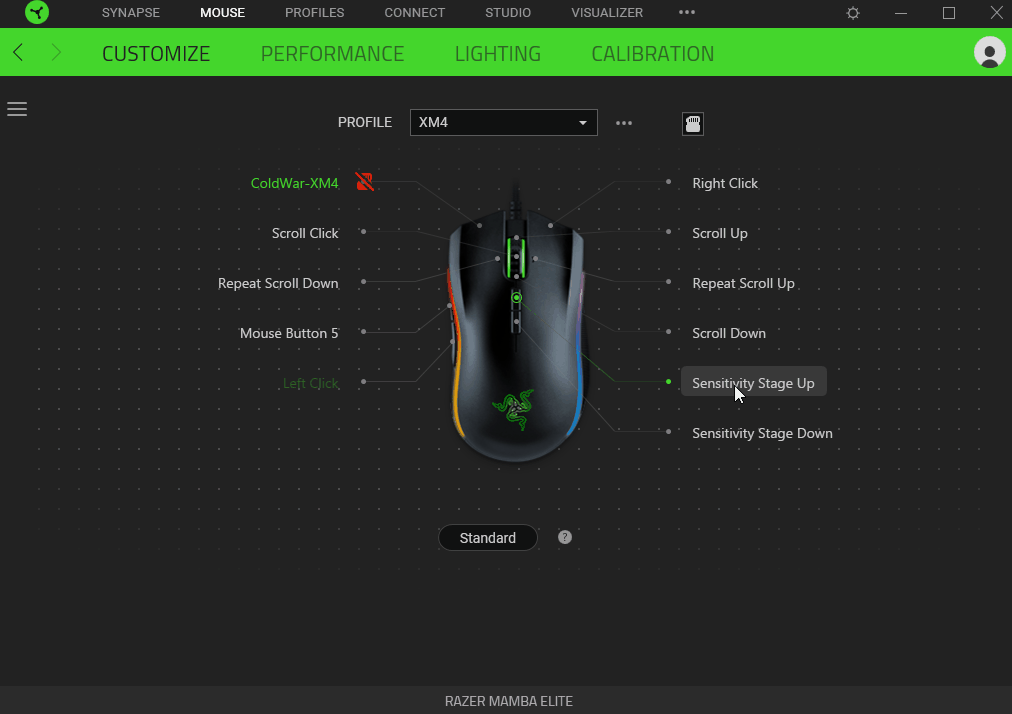
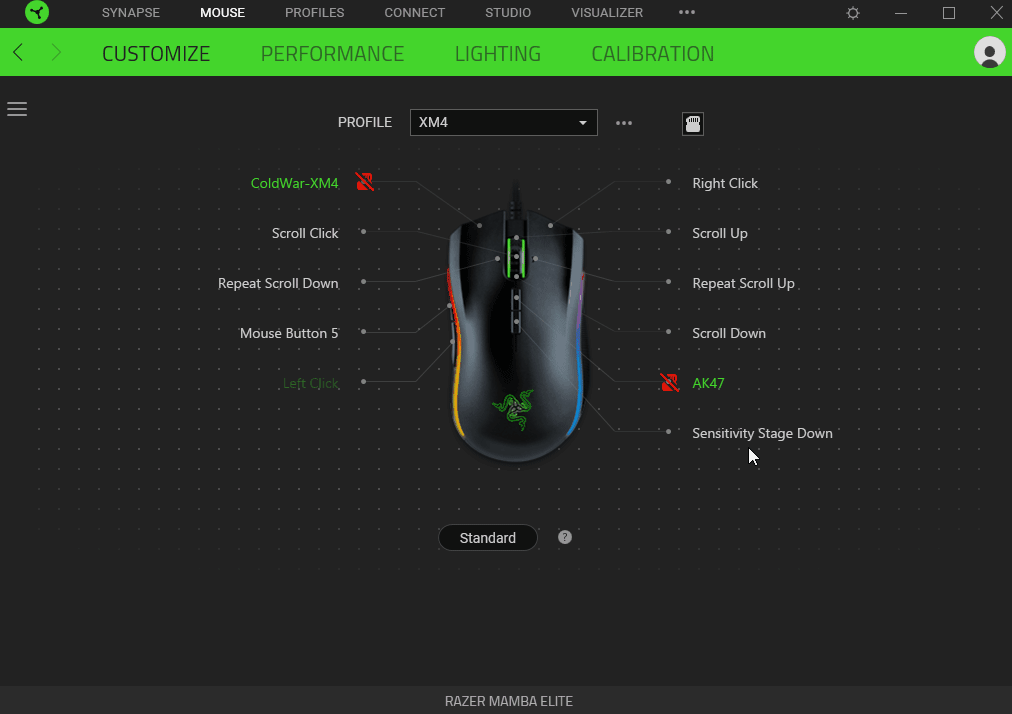
Step 4
In the end it will look like this.
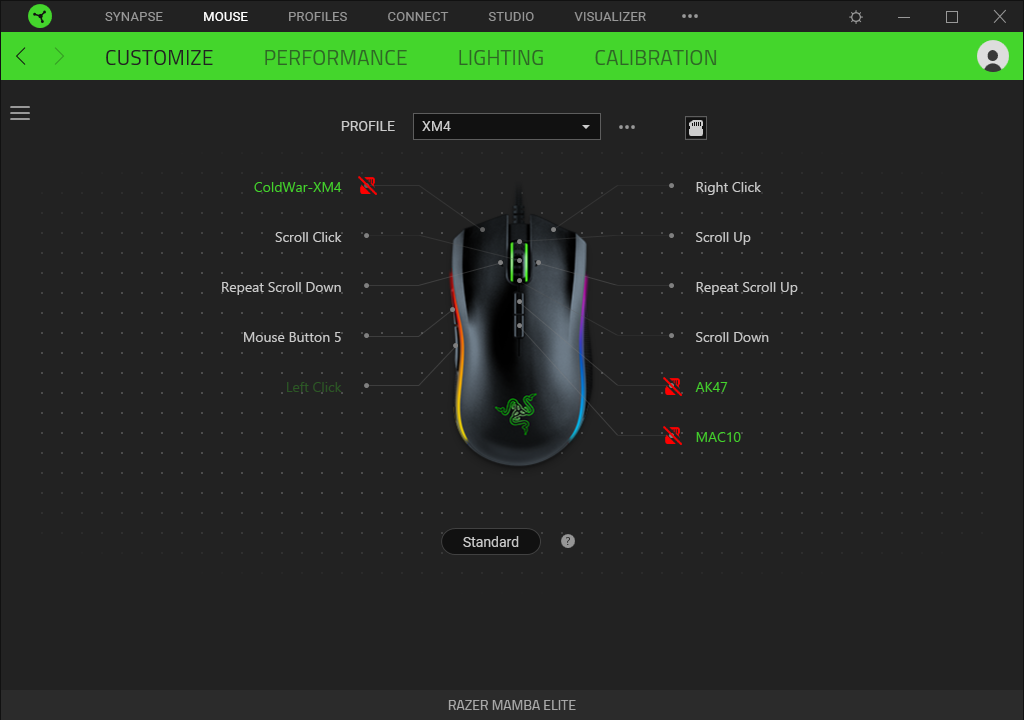
In the example you will see it's for Profile XM4.
Now we have to choose the other Profiles which we want to use and do the same steps again so we can easily switch.
If you have a Synapse 3 Supported Keyboard Go from the Menu to Synapse -> Global Shortcuts -> Add new Shortcut
And click Switch Profile.
You can switch easily from your keyboard between the Profiles.
Click here to see All Razer No Recoil Macro Products
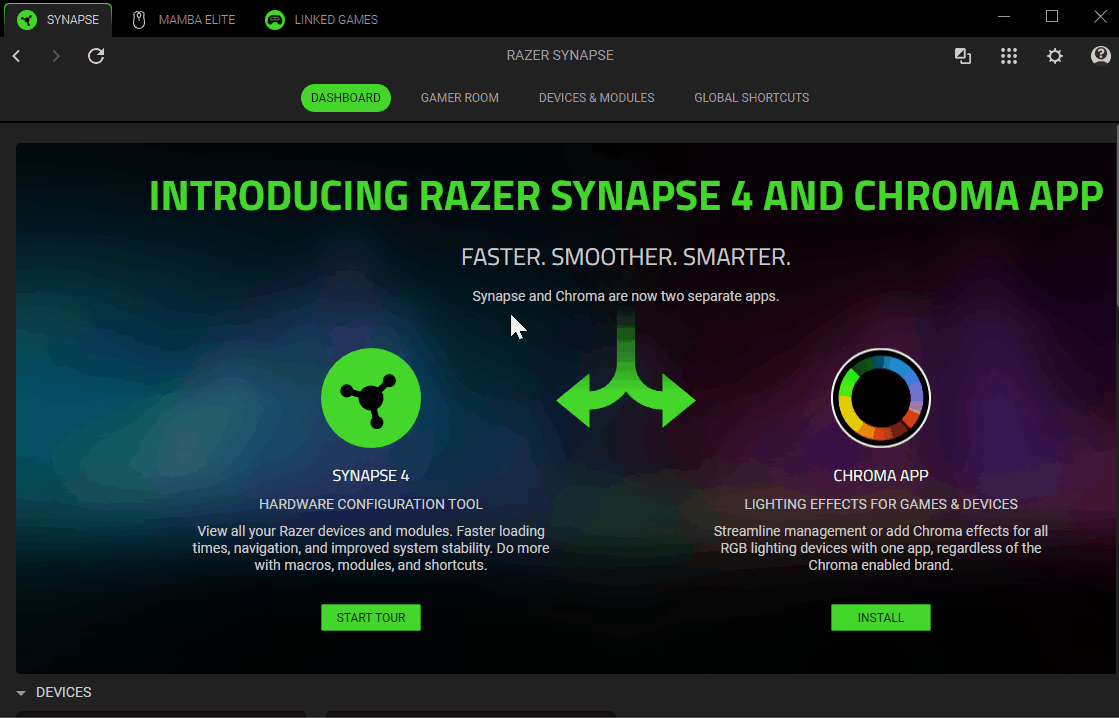


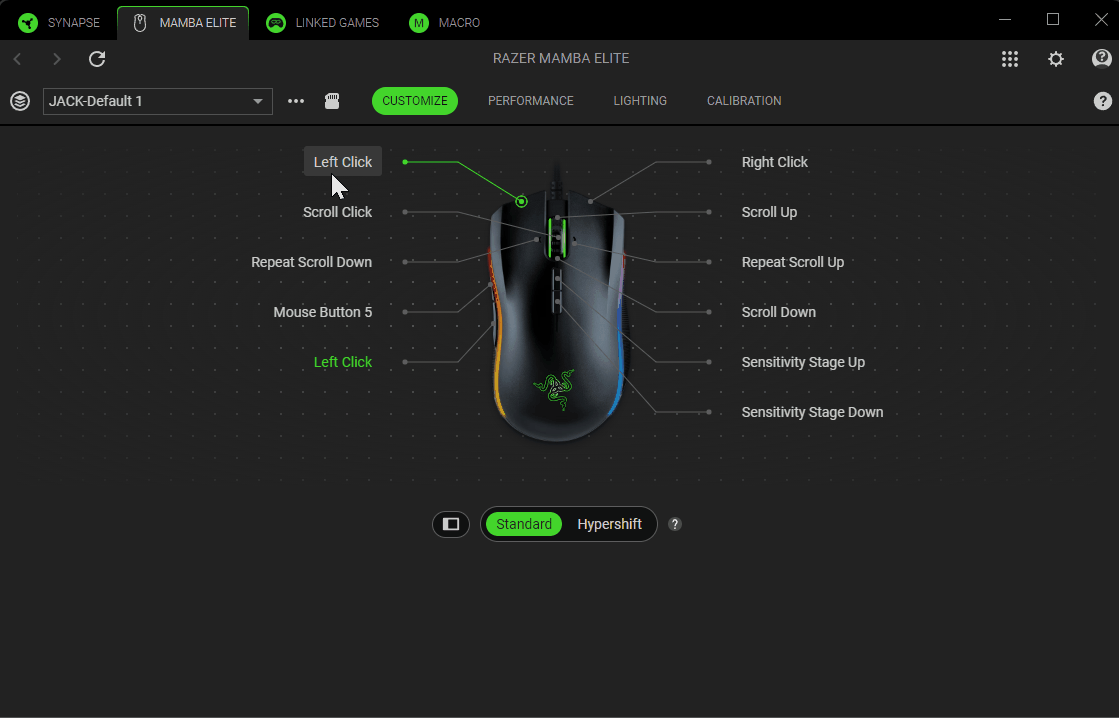
Leave a Reply