How to Install Corsair No Recoil Macro
NoRecoil.Net2023-09-21T10:14:27+00:00How to Install Corsair No Recoil Macro
How to Install Corsair No Recoil Macro; Watch the video and check the steps one by one for a correct installation for
Corsair No Recoil Macro Script ICue 3, ICue 4 and ICue 5.
Video Instruction
Installation Instruction Step by Step
ICUE 3
Step 1: Download ICue 3 - 4 - 5
First off all we need to have our Mouse App installed.
ICue 3, 4 or 5 App. For Download Click Here.
0. Open the file you want to import with notepad.
Open Notepad -> Press CTRL+F Search for
M55 RGB PRO and change it with your mouse name.
If your mouse is M55 RGB PRO you do not need to do the step.
(Has to be the EXACT same mouse name which is shown in ICUE)
The reason for doing it is that Icue doesn't import the file.
So make sure that you change the M55 RGB PRO with your own Mouse Name.
1. Open your Mouse app ICUE 3
(If you're using ICUE 4 or 5 the instruction for it is below)
Import the weapons you want to use.
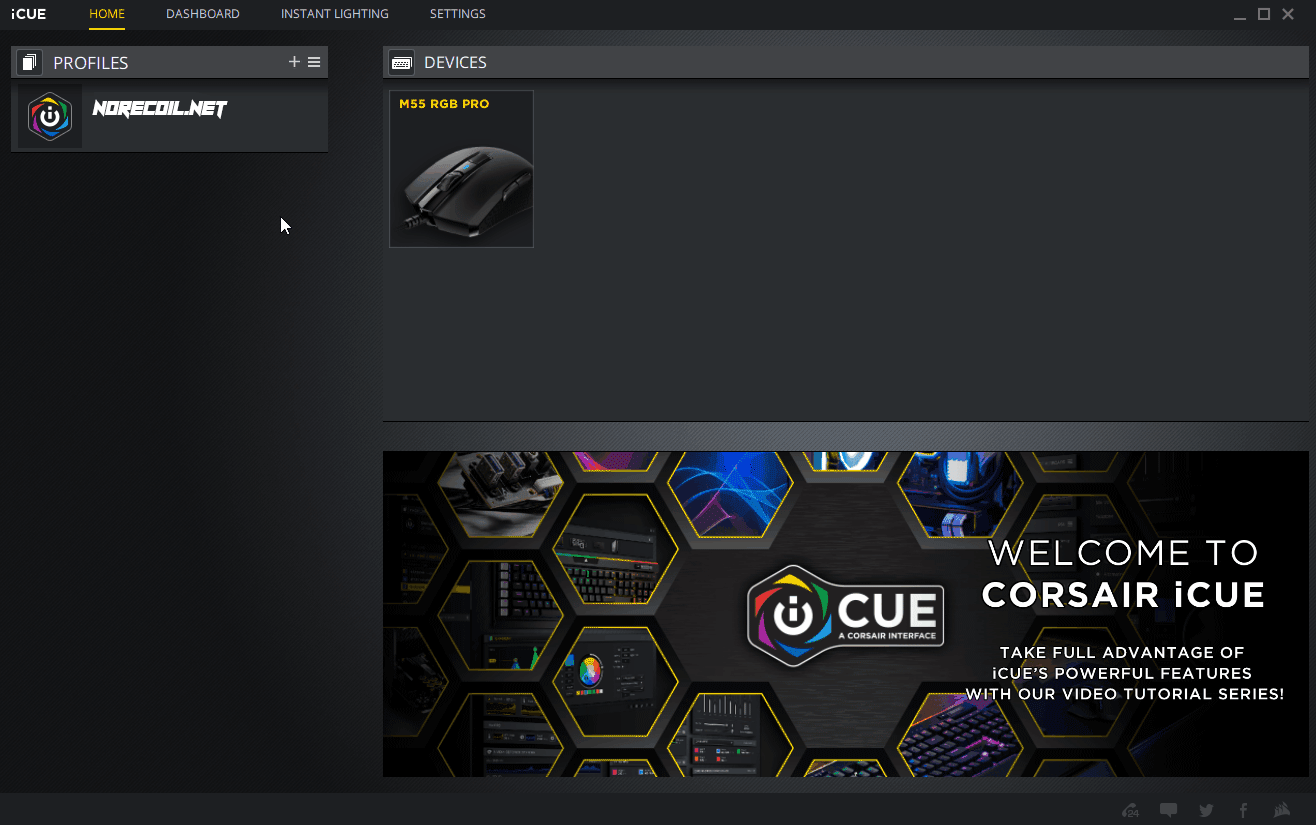
2. Go to Actions next ot it is + plus click on it.
Find from the menu Profile Switching and choose the other
weapon you want to switch and assign it to a mouse button you want to use.
If you have a Corsair Keyboard you can use the keyboard for switching the profiles as well.
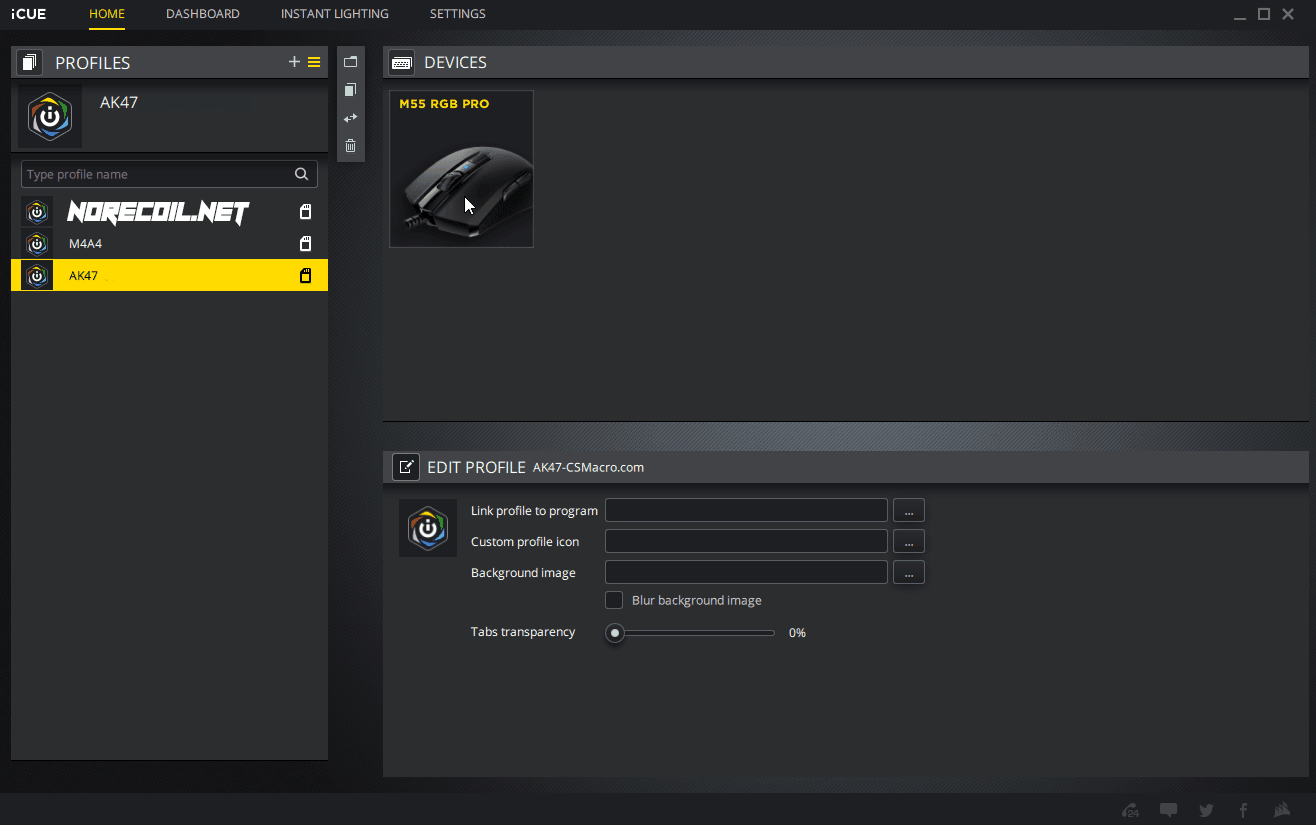
3. Now click on the button which you have assign to switching
profile and do the same steps to that profile so you can switch
between the profiles. That's it. Enjoy.
ICUE 4-5
How to install Corsair Icue 4-5
Open the Downloaded No Recoil Macro Files you want to use with Notepad.
Open Notepad -> Press CTRL+F Search for
M55 RGB PRO and change it with your mouse name.
If your mouse is M55 RGB PRO you do not need to do the step.
(Has to be the EXACT same mouse name which is shown in ICUE)
The reason for doing it is that Icue doesn't import the file.
So make sure that you change the M55 RGB PRO with your own Mouse Name.
1. Open your Mouse app ICUE 4
Import the weapons you want to use.
Make sure that only ASSIGNMENTS is selected.
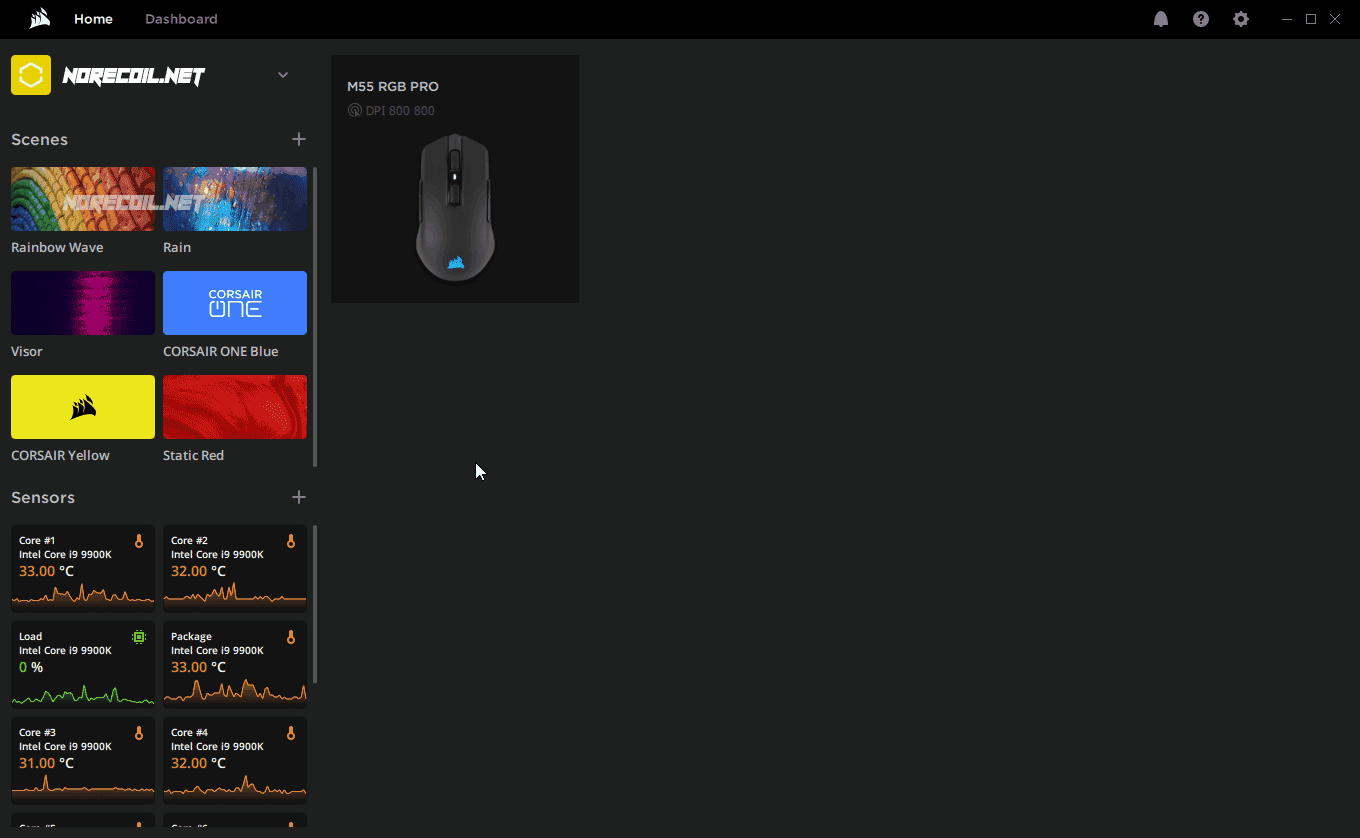
Now click on your mouse -> Key Assignments
Click on the Plus Icon -> Click on Single Profile and choose the
other profile for switching and assign it to a mouse button you
want to use for switching.
If you have a Corsair Keyboard you can use the keyboard for switching the profiles as well.
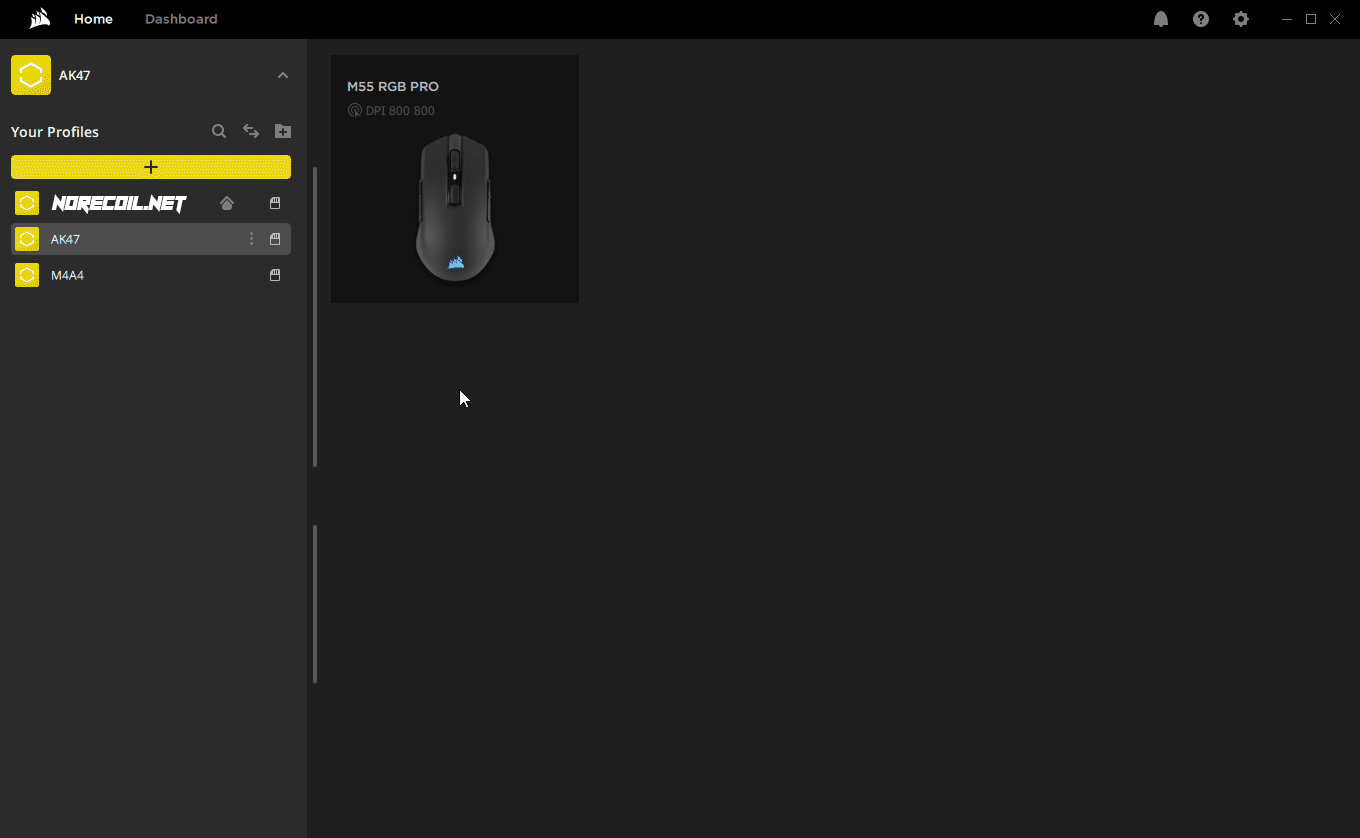
Now click on the button which you have assign to switching
profile and do the same steps to that profile so you can switch
between the profiles. That's it. Enjoy.
After the new ICUE 5 update you may not able to assign it directly to your left mouse button like shown above.
For doing so you have to remap the left mouse button to another button. (See gif below)
Press "+" -> Choose "Mouse" -> Click on the Left Mouse button -> Choose the button you want to use for left click.
After that you can assign the weapon to your left mouse button.
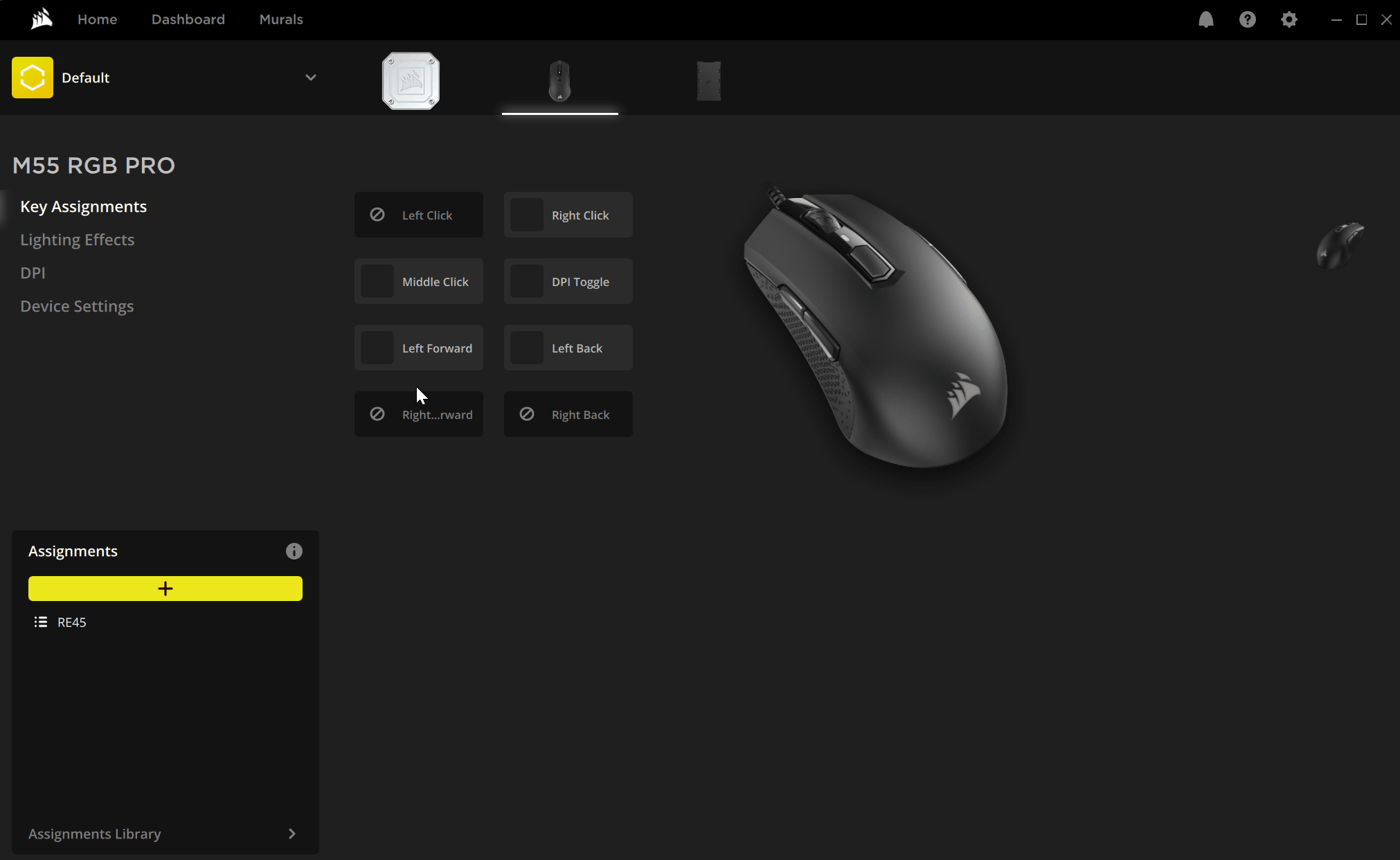
Leave a Reply